

To translate ted you can use the build in translator. This translator can be found in the Help->Language updates->Translate ted... menu. If you want to make sure you've the latest version of the translator you can download the latest Development build.
Contents |
If you open the translator you will see the following screen: 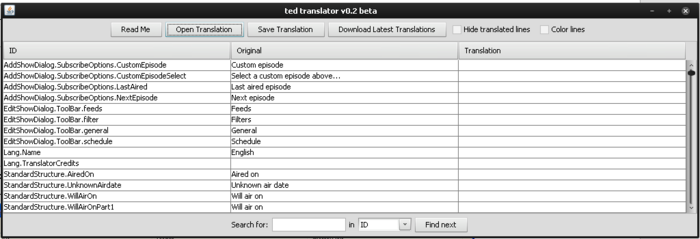
In this screen there are three columns visible. The first column is the ID as used in the original file and the second column is the string belonging to this ID. These columns can't be edited. In the third column the translation can be added.
To make sure you got the latest versions of the translations available press the Download latest translations button. This will download all the available translations including the original file which contains all the (english) strings as used in ted. Note that this can take a few minutes so please be patient.
If there is no translation present, of your language, on the latest translations page you can start translating right away. Translate the string in the second column on the same row in the third column.
If the cell is selected in the third column you can start typing (you don't need to double click). So if you have added translation and pressed Enter the following row gets selected and you can, again, translate the next string.
If a translation is not up to date click the Open Translation button and select this translation. The translation will be read and the known translated lines will be added to the third column.
After this you can start translating the rest of ted.
If you've completed your translation you can . We'll then put it on the latest translations page so other people can use your translation! Don't forget to add your name to the translation so that you'll be credited in the about dialog.
There are a few options build into the translator to help you translate even faster. You can color every entry in the original file so you can see which entries still have to be translated, check Color lines. Or you can hide already translated lines by checking Hide translated lines.
If you want to find a string to translate or an (incorrect) translation you can use the search option at the bottom of the screen.
If you run into any problems while translating, please post in the forum (in English ;)).